FAQ
While Trinity does not provide computer/tablet sales, there are educational pricing options for Trinity students from the companies below. Click a link below to be redirected to a site to purchase technology at a discounted price. The deals on these sites are not controlled by Trinity, but do offer significant discounts to students and, in some cases, faculty.
Similar to hardware discounts, Trinity students, faculty, and staff are eligible to receive discounts on various software solutions as well. To download software or purchase training courses at a discounted price, go to http://trnty.onthehub.com and log in with your Trinity account.
Yes! Microsoft Office is available to download for free on up to five devices for all active Trinity students, faculty, and staff. You can find instructions on how to install Microsoft Office for free on our instructions page.
To promote Christ-centered computing we have enabled content filtering for sites that do not align with the mission of the college. We promote the use of the internet for academic and educational purposes. If you feel a site is being blocked incorrectly, please contact us by either emailing helpdesk@trnty.edu, or by phone at (708) 239-4858.
Please visit our instructions page for details on connecting to wi-fi for your specific device.
Messages to the Marketplace, Trinitytoday, and Trollview lists work best when you use the “Plain Text” mode of your email program. For Outlook users, “Plain Text” can be selected in the email compose screen under the Format Text tab.
Please write your message the way you want it to appear when distributed. The list administrators do not edit or repeat messages.
Below are popular mailing lists:
-
- Marketplace@lists.trnty.edu (Staff, Faculty, Students) – A daily digest for information about items for sale, ride sharing, lost and found, and personal announcements. Announcements must be submitted in plain text format by 4 p.m. of the day before distribution. No attachments.
-
- Trinitytoday@lists.trnty.edu (Staff and Faculty) – A daily digest for announcements of upcoming events, service opportunities, chapel topics and speakers, administrative announcements, and other specific information to faculty and staff. Messages must be submitted in plain text format by 4 p.m. of the day before distribution. No attachments.
-
- Faculty@lists.trnty.edu (Faculty) – An immediate distribution (after administrator approval) for information regarding faculty association meetings, professional development opportunities, names of students to be excused from classes, candidate interviews, faculty discussion, and other faculty business. Attachments and HTML mode are acceptable.
-
- Staff@lists.trnty.edu (Staff) – An immediate distribution (after administrator approval) for information for staff. Attachments and HTML mode are acceptable.
-
- Trollview@lists.trnty.edu (Students) – A daily digest for announcements of upcoming events, service opportunities, chapel topics and speakers, campus visitors, parking lot closings, non-emergency announcements, registrar information, housing, financial aid and tuition, job opportunities, and other messages of importance and interest to students. Messages must be submitted in plain text format by 4 p.m. of the day before distribution. No attachments.
-
- Students@lists.trnty.edu (Students) – An immediate distribution (after administrator approval) for information for students. Attachments and HTML mode are acceptable.
-
- Alert@lists.trnty.edu (Staff, Faculty, Adjuncts, Students) – An immediate distribution (after administrator approval) for emergency situations such as severe weather or anticipated power failures.
Students are provided with $17.50 of printing funds each semester at no additional charge to them. Prints cost $0.05 per black and white page, and $0.25 per color page. After the $17.50 has been depleted, students may add more money to their account, or wait until the start of the next semester, when the funds are replenished. Add money to your print account by clicking here.
To print while logged into a campus computer, select the Secure-Print on Uniflow printer from any app or program. Students may also print from any internet browser on a personal device using Webprint, accessed here or through the Print button at the top of Trollweb. Both processes allow students to send their print jobs to any campus print release station. At a release station, students may scan their photo ID to select and release their print jobs.
For those looking to bring a personal computer to campus, we have some general guidelines to ensure a positive personal computing experience.
Consider that hardware purchased as an incoming freshman may need to last for the entire academic career. Please consider investing in hardware that will last and continue to perform well after four or more years.
Note: These are not requirements, rather guidelines and suggestions. Most computers will work for students. This being said, our department advises against purchasing Chromebooks to bring to campus, if possible – the operating system of these devices has limitations that may prevent students from downloading, installing, or setting up software that may be necessary during your academic career. However, our department will continue to support these devices as much as possible, and on-campus Windows computers are available for use in our computer labs if your personal device is unable to perform any function required for your coursework.
| Windows PC | ||
|---|---|---|
| Minimum | Recommended | |
| Processor: | Core i3 | Core i5 or better |
| RAM: | 4 GB | 8 GB or more |
| Hard Drive: | 128 GB SSD | 256 GB SSD or larger |
| Operating System: | Windows 10 | Windows 10 |
| Wireless: | 802.11 AC | 802.11 AC/AX |
| Software: | Microsoft Office 2019/365* | Microsoft Office 2019/365* |
| Mac | ||
|---|---|---|
| Minimum | Recommended | |
| Processor: | Core i3 | Core i5 or better |
| RAM: | 4 GB | 8 GB or more |
| Hard Drive: | 128 GB SSD | 256 GB SSD or larger |
| Operating System: | macOS Catalina | macOS Big Sur |
| Wireless: | 802.11 AC | 802.11 AC/AX |
| Software: | Microsoft Office 2019/365* | Microsoft Office 2019/365* |
*Note: Complimentary Office 365 is offered to all current students, faculty, and staff.
Typically, as long as you have some form of anti-virus software, your computer should be protected. For Windows devices, Windows Defender is one of the best options available, it’s free, and it’s built into Windows 8 and newer by default. You are free to purchase another anti-virus solution if you wish, however it is not necessary, as Windows Defender should cover all your needs.
Supported/Unsupported Devices
| Supported | Not Supported |
| Personal Desktop and Laptop Computers | Routers |
| Entertainment Devices (see exceptions under Not Supported) | Wireless Access Points |
| Gaming Consoles | Wireless Printers* |
| Mobile Devices/Tablets | Google Homes/Google Chromecasts |
Note: Ethernet connections are available in every dorm, however, ethernet cables are not provided to students.
*Users with wireless printers cannot utilize the wireless printing function, but may still use the printer connected directly to the PC.
To view Trinity’s technology use policy, please see “What is Trinity’s technology use policy?” below.
IT personnel or residence hall staff will be the first line of monitoring and enforcement of college policies and procedures. Others may report alleged violations directly to the Dean of Students for investigation.
Alleged student violations of the above policies may be referred to the Campus Judicial Committee, which is appointed annually by the Dean of Students. This board comprised of students and faculty will review the evidence, hear from the parties involved, and recommend disciplinary action to the Dean of Students, who will act on the recommendation. The decision of the Dean of Students may be appealed to the college President, whose decision is final. The full range of disciplinary sanctions is available to decision making individuals or groups, including the loss of computer use privileges to dismissal from the college.
Trinity has two primary formats for usernames: one for staff/faculty and another for students.
Student usernames are always in the format AB12345 (first initial + last initial + 5-digit student ID number).
Faculty/staff usernames are usually (with some exceptions) in the format jdoe (first initial + last name).
You will use your Trinity username and password to log into every Trinity-managed service. Your password will always be the same, but depending on the service, you may need to use a different variation of your username. This can often be confused with your email address, which is usually in the format Firstname.Lastname@trnty.edu. Your Firstname.Lastname@trnty.edu email address is only used to email you, and to log into any accounts you may have created yourself using that email. Any Trinity service you log into requires you to sign in with your username in one of the following formats, depending on the service:
- username – student/faculty portal; campus computers; campus wi-fi
- username@trnty.edu – Brightspace; Trinity email; Box; Trollweb
- ACADEMIC\username – remote desktop connections
In support of its mission to provide a Biblically informed liberal arts education, the college provides access to information technology resources within its institutional priorities and financial capabilities. Access to these resources is a privilege granted to college students, faculty and staff. The college reserves the right to monitor the use of these resources and restrict or deny its use.
Information technology resources are to be used to explore and apply the implications of a Reformed worldview to all areas of learning, working and living. These resources are to be used for legitimate instructional, research and administrative purposes. Limited personal use is allowed, but these resources may not be used for personal financial gain.
Information technology resources are to be used in ways that demonstrate Christian integrity and love. Those provided with access to these resources are expected to use them in ways that are consistent with the mission and purpose of the college and in compliance with college procedures and relevant state and federal laws. Users are expected to respect the integrity of information technology facilities and systems, honor the rights and privileges of fellow users, and exercise discernment and stewardship in their use of technology.